

Allows a design iteration summary report containing relevant information for capacity analysis to be created and saved to a file. This procedure assumes that at least one parking design was created (see To Create a New Design), at least one design iteration was saved (see To Save a Design Iteration), and that the Design Manager dialog box is open (see Design Manager).
Under Available Designs, click the desired parking design (if only one design was previously saved, it will be selected automatically).
Under Iterations, select the design iteration for which you want to have a summary report created.
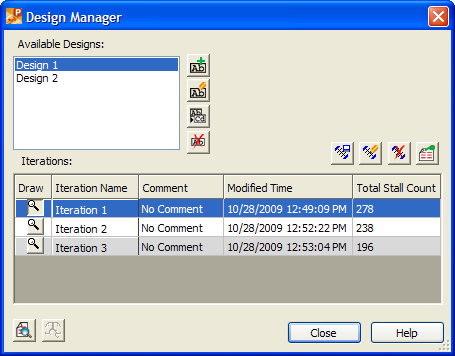
Design Manager - iteration selected for creating a report
Click  Iteration Summary Report. A dialog box similar to the following example displays:
Iteration Summary Report. A dialog box similar to the following example displays:
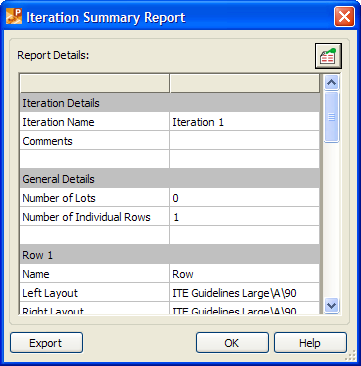
Iteration Summary Report
(Optional) To configure the displayed sections of the report, click  Configure Displayed Sections. The Configure Displayed Sections dialog box displays (for information on this dialog box, see Configure Displayed Sections). After you configure the displayed sections, click OK to return to the Iteration Summary Report dialog box.
Configure Displayed Sections. The Configure Displayed Sections dialog box displays (for information on this dialog box, see Configure Displayed Sections). After you configure the displayed sections, click OK to return to the Iteration Summary Report dialog box.
To export the iteration summary report to a text file, click Export. A dialog box similar to the following example displays:
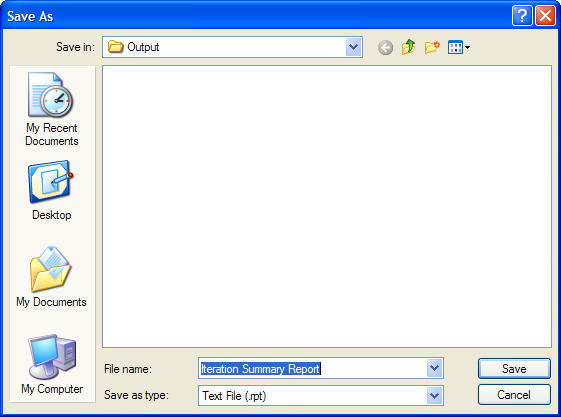
Export Iteration Summary Report
In the File name box, specify a name for the iteration summary report (.rpt) file, and then click Save. The newly created iteration summary report opens in your default text editor. View and/or edit the file, and then close the text editor to return to the Iteration Summary Report dialog box.
Click OK to return to the Design Manager dialog box.
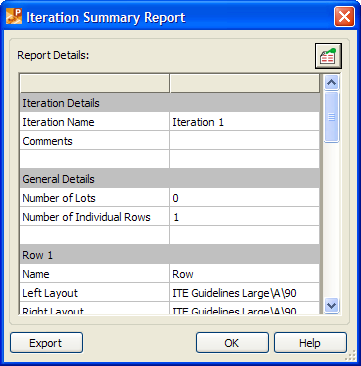
Iteration Summary Report dialog box
Displays detailed summary information on the parking design.
|
Button |
Option |
Click to... |
|
Configure the displayed sections of the report. |
Click this button to export the parking design summary report to a text (.rpt) file. To view and/or edit the parking design summary report file, use your default text editor, e.g. Microsoft® Notepad.
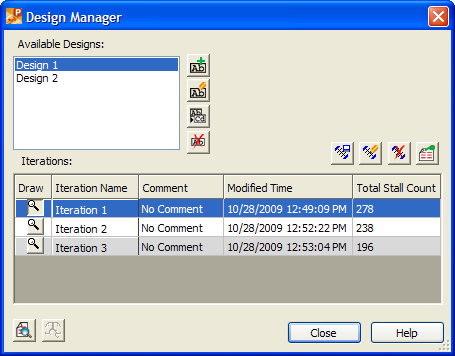
Design Manager dialog box
Displays a list of parking designs saved with the current drawing. To select a parking design, click it in the list.
|
Button |
Option |
Click to... |
|
Save a new parking design. | ||
|
Allows the lots, rows, and/or user drawn end islands assigned to the selected parking design to be changed. | ||
|
Rename the parking design selected under Available Designs. | ||
|
Delete the parking design selected under Available Designs. |
Displays a list of iterations saved with the parking design selected under Available Designs.
Turns design iteration on/off. This option is useful when you have more than one design iteration saved and you want to view them one at a time. To have a design iteration drawn, turn design iteration on by clicking the  button preceding the name of the desired iteration under Iterations. To have ParkCAD stop drawing the design iteration, turn design iteration off by clicking the
button preceding the name of the desired iteration under Iterations. To have ParkCAD stop drawing the design iteration, turn design iteration off by clicking the  button again.
button again.
Displays the name of the design iteration.
Displays the comment for the design iteration.
Displays the date and time the design iteration was last modified.
Displays the total number of stalls in the design iteration.
|
Button |
Option |
Click to... |
|
Save the current parking design as a new iteration or update an existing iteration. | ||
|
Modify the name and/or comment of the iteration selected under Iterations. | ||
|
Delete the iteration selected under Iterations. | ||
|
Indicate which columns display and in what order they display under Iterations, set the number of columns that always display as the list is scrolled, and specify whether the rows should display in alternating colors. |
|
Button |
Option |
Click to... |
|
Create the iteration summary report and, optionally, save it to a file. | ||
|
Compare two iterations saved with a particular parking design. |